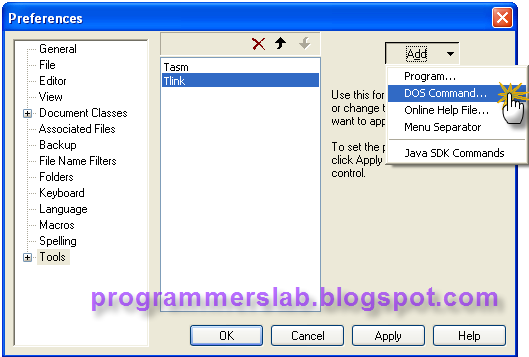Error BC30451: Object_name is not declared
An object, e.g. button, linkbutton, or lable is created on the .aspx page. The intellisense does detect the object name. However, when it is debugged, it gives the error Object_name is not declared, where Object_name is the name of the object.Solution:
1. If you are web application project, try deleting the aspx.cs or aspx.vb (code) file, then right-click the .aspx file, and choose Convert to web application.
2. Check if there is another copy of the same files in the same folder. This happens to me quite some times. Before doing major changes, I usually make a copy of the files first. The files are usually automatically included in the solution we are developing. Since the class of the copies have the same names, they conflict each other. Move the copy from the folder or simply exclude the copies from the solution by right-clicking on the files, then choose "Exclude From Project". See if it solves the issue.
3. If neither solution 1 nor 2 solves the issue, try adding new files with different names, then copy the content of the old files to the new ones. Note that the names of the class can not be the same. Try compiling and see if it works. If it does, you can then delete or move the old files, then rename the new files according to the old ones.
4. If none of the alternatives above work, try finding from internet, then POST IT HERE! Thanks ^_^