This error occurs when trying to open report produced using Crystal Report in application, one of which is application developed using VB.
Solution :
1. If you are using ODBC, make sure the ODBC has been created.
Here are the steps to create ODBC for the connection to the database, press Window + Run, then type "ODBCAD32" (without quotes). Then, on the User DSN tab, press Add.
A dialog box will be shown:
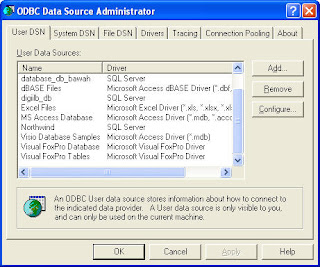
Click the Add button and choose SQL Server.
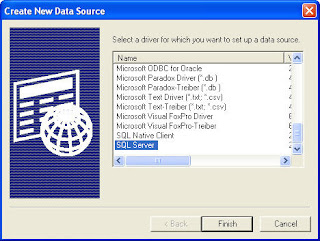
Insert the name of the database and server.
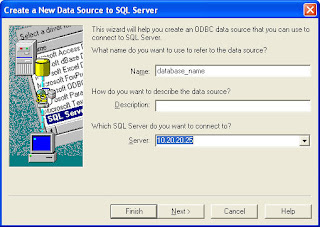
Next, if you're using SQL Server authentication, insert the login ID and password; otherwise, choose Windows Authentication.
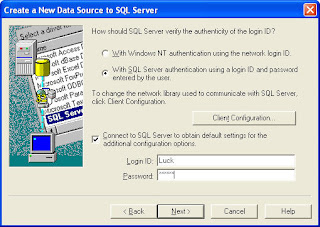
2. If you've created the ODBC in User DSN tab, and still get the error, try doing step 1 again for the System DSN tab while creating the ODBC.
3. If still, it does not work, check the query used in your report, and make sure the stored procedure used in the report (in case you are using stored procedure) has been granted for the application itself. This is sometimes forgotten by developer ^^
To grant the stored procedure to the database user used in the application:
grant exec on spr_spname to database_user_name










This is sometimes forgotten by developer ^^
ReplyDeleteTo grant the stored procedure to the database user used in the application:
Yeah... hehehe, it is easily forgotten, especially by developer. In deployment, it should be a more-common issue ^^
ReplyDeleteThanks man, your solution helped me - I've been struggling with this problem the whole day.
ReplyDeleteI forgot to grant permissions on the stored procedure to the db user
You're welcome. Glad to hear it helps :)
ReplyDeleteTenía el mismo problema pero solo resulto que era el idioma que esta configurado el odbc.
ReplyDeleteMil gracias por que sin esto no hubiera dado nunca que era problema en el odbc.