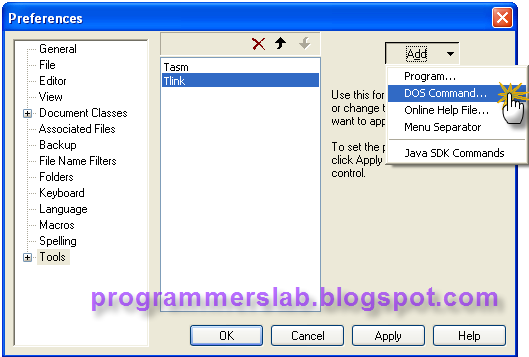Continuing my last post about
compiling and running assembly file, it is actually possible to easier compile and run assembly file from Textpad (unfortunately, you have to search for the Textpad text editor yourself :), and I think it is not hard to find it ;)).
Still, I am using
TASM20 to compile and run the assembly file.
Assumption: The
Tasm.exe &
Tlink.exe files used to compile assembly file are located at
C:\tasm20\TASM.
Here are the steps:
1. Create an assembly file on the same folder. The following
coba.asm file is used to print character 'A'. The file can be created using any text editor.
2. Open Textpad, Go to menu
Configure ->
Preferences.
3. Choose
Tools, then click
Add.
4. Click
Add ->
Program -> browse for
TASM.exe.
5. Click
Add ->
Program -> browse for
TLINK.exe.
6. Click
Add ->
DOS Command -> type "
cmd" (without quotes).
7. Notice that the added Programs and Dos command are now available in the middle listbox. Click
Apply.
8. Expand
Tools -> click on
Tasm -> change the Parameters:
$basename.
9. Click on
Tlink -> change the Parameters:
$basename /t.
10. Click on cmd -> change the Parameters:
$basename, then click
OK.
11. You will notice that the commands to compile and run the assembly file are now available on the menu
Tools.
12. Open the assembly file
coba.asm created on step 1.
13. To compile and run the program, press
ctrl + 1,
ctrl + 2, and
ctrl + 3 respectively on the .asm file window.
14. After executing ctrl + 1 on the .asm file window, the result will be shown in Command Results window.
15.After executing ctrl + 2 on the .asm file window, the result will be shown in Command Results window.
16. To see the result, execute ctrl + 3 on the .asm file window. The result will be shown in Command Results window.
17. We are now done with the result of the assembly code :D